Using PstRotator to Track Satellites
It's pretty easy to track existing satellites using PstRotator. The program is opened when the computer starts up, although it takes a minute or so to load. There are two windows - the satellite window and the rotator window. You don't need to do much with the rotator window other than click the "Tracking" button to tell the program to track the selected satellite.
To select a satellite, go to the Satellite window and click "Next pass" from the top menu.
This will display a list of the next passes for each satellite. To track a satellite, click the name of the satellite on the Next Pass list.
That will select the satellite for rotator and Doppler tracking. The rotator will track automatically if "Tracking" is selected. Doppler tracking is more complicated - clicking the Home button will set the SDC and 847 to the frequencies in the Downlink-Uplink window, which are usually the middle of the passband. Clicking the UP+DN button will lock the VFOs of the SDR and 847 together on the current frequency. Tuning the downlink freq on the SDR radio will also tune the uplink on the 847. Sometimes these freqs don't zero-beat on the satellite (the TX is higher or lower than the downlink), in which case the uplink freq can be changed by the + or - buttons to the right of the Downlink-Uplink (Hz) windows. Remember that most of the satellite transverters are inverting, so you need to click the - arrow to INCREASE the uplink freq. Once you've corrected it, press "Save" to save the new relationship between the uplink and downlink freqs.
To select a satellite, go to the Satellite window and click "Next pass" from the top menu.
This will display a list of the next passes for each satellite. To track a satellite, click the name of the satellite on the Next Pass list.
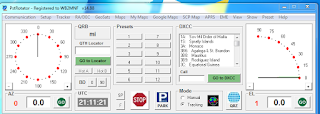






Comments
Post a Comment